 |
|
 |
|||||||
[ Internet Explorer 5.5 ]
Webの設定をリセットする方法
[ Internet Explorer 5.50.4130.0100 にもとづいて説明しています。 ]
■ デスクトップ画面の「Internet Explorer」アイコンを右クリックします。
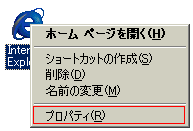
表示されたメニューの「プロパティ (R) 」をクリックします。
■ 「インターネットのプロパティ」の画面が表示されましたら、「プログラム」タブをクリックします。

■ 「詳細設定」タブの画面が表示されましたら、 画面左下側の「Web の設定のリセット(R)...」ボタンをクリックします。
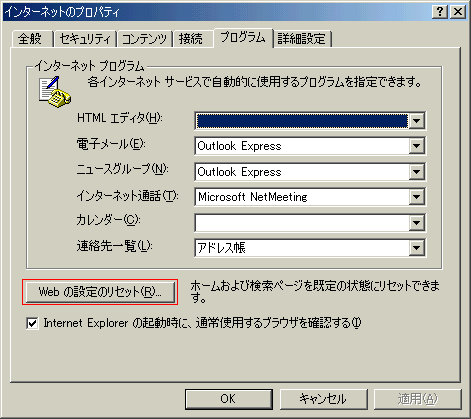
■ 「Web の設定のリセット」画面が表示されましたら、以下の操作を実行してください。
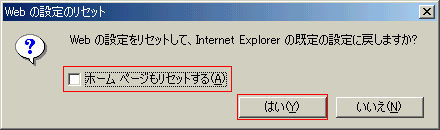
・「ホーム ページもリセットする(A)」のチェックを外す
設定を確認し、「はい(Y)」ボタンをクリックします。
■ 以下の画面が表示されましたら、「OK」ボタンをクリックします。
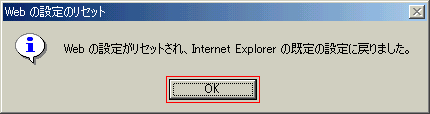
■ 「プログラム」タブの画面に戻りましたら、「OK」ボタンをクリックします。
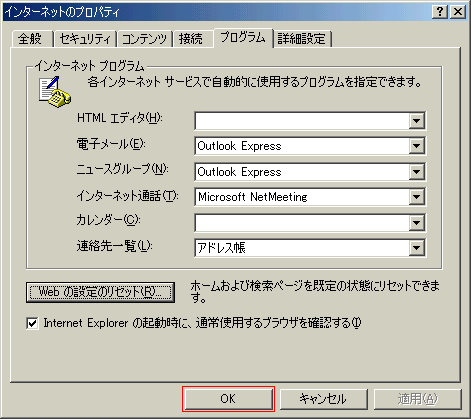
以上が Internet Explorer 5.5 のWebの設定をリセットする方法 です。
Copyright (C) 1998 - 2014 Sakyou Shop. All rights reserved

